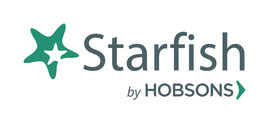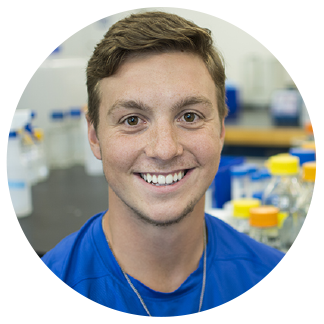Proceed to Starfish Login Page
What is Starfish?
Starfish is a web-based advising tool that improves the way we support student success at Mayville State University. Students, faculty, and staff can manually raise alerts or flags. Faculty can support and nurture students through kudos for performance improvements and to recognize outstanding contributions. Success is a moving target and students need different kinds of encouragement at different times. Starfish college software will engage students by keeping them informed and prompting them to act when necessary.
Starfish is based on the premise that a campus community engaged with a student will lead to that student's success and that effective campus engagement happens through collaborative efforts between faculty, advisors, and support offices. In addition, individual outreach to students and face-to-face conversations are critical so students know there are people at Mayville State who care about their success.
Starfish college software is intended to promote these important interactions by providing a quick and simple way for faculty to notify advisors and support offices when they have a concern about a student, enabling these support providers to reach out to students in a timely and effective way. More effective support is expected to lead to increased student success, which in turn is ultimately expected to lead to improved retention and graduation rates.
“Using Starfish has increased student/instructor communication in all of my courses! Starfish notifications let students know when they are doing well, when they miss a deadline, and how to get support in their classes. It also helps me stay organized with missing and late assignments!”
- Dr. Brittany D. Hagen, Assistant Professor of Education
Students
Getting started is easy. Every user will automatically have access to Starfish college software through the Starfish login link at the top of this page, or through SharePoint. Find and click the Starfish icon, this will take you to the sign-in screen. The Starfish login credentials are the same as your Campus Connection login credentials. For students, their homepage includes access to their customizable profile and personalized channels so that they are connected to the faculty, staff, and advisors needed.
Set Up Your Profile. Begin by setting up your student profile. Your profile lets faculty and advisors know who you are and how to contact you. It also gives you control over how you wish to receive emails. Click the navigation menu in the top left corner, then click your name to access your profile.
From here, you can customize your profile by uploading a photo (please make sure it's a photo of yourself), setting appointment reminders, and adding a secondary email address for receiving Starfish emails. Once you have made your desired changes to your profile, click the Submit button to save your updates.
Dashboard. The right-hand column of your Dashboard highlights items that require your attention and may include alerts related to your classwork, recommended referrals to campus support offices to help you succeed, and Kudos from your faculty.
My Success Network. Click the My Success Network icon on your Home page to display your personalized network. This channel lists the people and resources that are available to assist you. (You can browse a broader list of available services in the "Show Other Services" button at the bottom). For each person or service listed you will find contact information.
Raise Your Hand
- Click the “Raise Your Hand” icon.
- Select either “I Have a Question” or “I Need Help”.
- In the details section please provide as much information as possible.
- Click the Submit button to submit your request when you are finished
Courses. Click the Courses icon on your Home page to display information about courses you are enrolled in as well as contacts and available support related to each. Like the My Success Network channel, it is personalized to show the people and services specific to the courses you are taking and gives you the ability to request help related to a course.
Your Right to Know as a Student
- The Starfish college software system is not punitive. The main goal of using Starfish is to help you be successful during your time at Mayville State, as well as stay connected to the MSU community.
- Starfish is protected under the Family Educational Rights and Privacy Act of 1974 (FERPA). To learn more about what FERPA is and the rights it affords you click here.
- Advisors can see all flags and information in Starfish.
Resources
This resource page contains handouts and videos that will help you set up and manage your Starfish account. Please contact us at starfish@mayvillestate.edu to suggest additional resources that you would find helpful or if you need assistance in any of the areas within the Starfish software.
Faculty/Staff
Faculty and Staff can raise "flags" for students to signal different concerns. These flags generate an immediate notification to the student outlining the concern and directing them to support resources on campus. In addition, advisors or other support providers at the college may be notified, depending on the type of flag.
Resources
This resource page contains handouts and videos that will help you set up and manage your Starfish account. Please contact us at starfish@mayvillestate.edu to suggest additional resources that you would find helpful.
Early Alert
Getting Started Guide
Customizing your Starfish Profile Video Tutorial
Customizing your Starfish Profile Guide
Email Notifications for Appointments & Tracking Video Tutorial
Taking Attendance Video Tutorial
Respond to a Progress Survey Video Tutorial
Respond to a Progress Survey Guide
Closing the Loop Video Tutorial
Connect